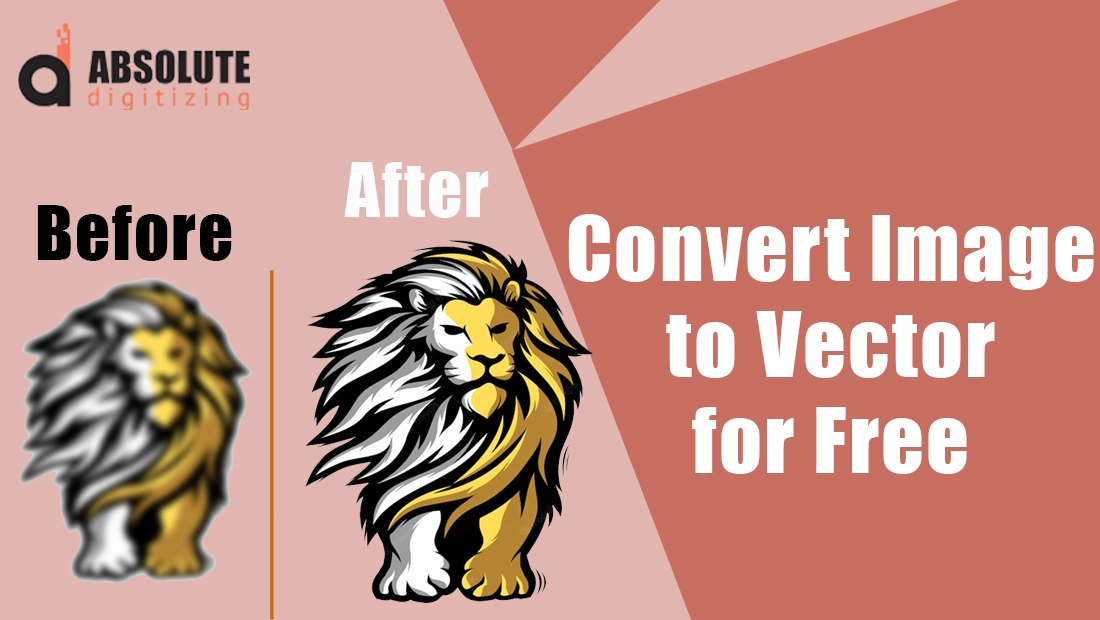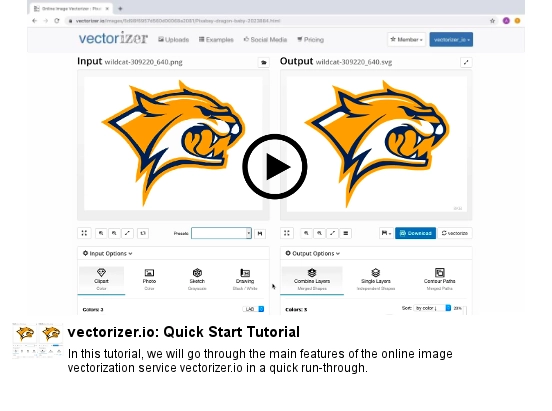When it comes to design, printing, or branding, image quality can make or break your project. A sharp, professional logo on a business card instantly grabs attention, while a blurry or pixelated one sends the opposite message. That’s where vector graphics step in. Unlike raster images made of tiny pixels, vectors are built from mathematical paths, meaning they can be scaled up for billboards or shrunk down for pens without losing clarity.
Here’s the challenge: most images you receive or find online, like JPGs and PNGs, are raster files. Try enlarging them, and suddenly they look fuzzy, unprofessional, and unusable for serious printing or embroidery. That’s why converting images into vector format is essential.
The good news? You don’t need to spend a fortune just to get started. There are plenty of free tools and software that let you convert images into vectors in just a few steps. But here’s the catch: while free methods can work, they often come with flaws, hidden costs, or steep learning curves. Later, we’ll explore why hiring an expert might actually save you time and money.
What is Vector Conversion?
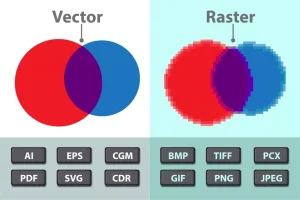
Raster Images
Raster images such as JPG or PNG are made of tiny squares called pixels. These pixels look fine at smaller sizes, but if you zoom in or enlarge the image, the edges become blurry and jagged. That is why raster files are not reliable when you need to scale them up.
Vector Images
Vector images are different. They are created using mathematical paths such as points, lines, and curves. Because of this, they can be scaled to any size without losing clarity. Whether you shrink them down or blow them up, the quality remains sharp.
Why It Matters
Vector conversion is important for professional needs such as logos, embroidery designs, and large-scale printing. For example, a logo on a business card must look as sharp on a billboard or embroidered on a jacket. With raster files you risk fuzziness, but with vectors your design stays crisp at any size.
Free Software for Vector Conversion
Inkscape
Definition and Features
Inkscape is a completely free, open-source vector graphics editor widely used by hobbyists and professionals alike. It includes the powerful “Trace Bitmap” tool and supports exporting to multiple vector formats such as SVG, EPS, and PDF.
Pros
-
No cost, free for anyone to download and use.
-
Highly flexible with wide format support and strong tracing functions.
-
Active development and community support due to its open-source nature.
Cons
-
Steep learning curve and interface can feel unintuitive for newcomers.
-
Performance issues can arise with very complex illustrations; it may become sluggish.
Real User Insights
On Reddit, users often highlight how Inkscape’s tracing performs better than Illustrator’s. One user wrote:
“Illustrator’s trace app is absolute garbage. Inkscape’s bitmap trace is 10x better than Illustrator. I highly recommend it.”
Another noted:
“The bitmap tracing in Inkscape has long been one of its stronger points.”
These firsthand experiences show that Inkscape stands out for accuracy and open-source flexibility, even if it takes a bit of effort to master.
Adobe Illustrator (Free Trial)
Overview
Adobe Illustrator is the industry-standard tool for vector design, offering advanced tracing tools and tight workflow integration. You can access all its features through a free trial, though continuing requires a subscription.
Pros
-
Delivers professional-grade output with refined tracing control.
-
Seamless compatibility with other Adobe Creative Cloud apps such as Photoshop and InDesign.
Cons
-
The free trial is brief, and continuing usage means paying a subscription fee.
-
Not accessible for budget-conscious users after the trial ends.
Community Perspective
Reddit users offer mixed impressions. One shared:
“Adobe gives the most features… I still find the best thing is a pen tool in Illustrator or Photoshop.”
Another emphasized Illustrator’s integration:
“Adobe is an incredible suite to work in when using multiple applications. The fact you can easily share content and files between Illustrator, Photoshop, and InDesign make it very straightforward.”
However, others argue that unless you’re working in a print-heavy or professional environment, Inkscape may be enough.
Which One Should You Choose?
-
Use Inkscape if you’re looking for a no-cost, capable tool to convert simple logos, icons, or designs, especially if you’re willing to invest time learning.
-
Use Illustrator (trial) if you’re aiming for precision work or integrated creative workflows within Adobe’s ecosystem, but be mindful of the eventual cost after the trial ends.
Free Online Tools for Vector Conversion
When you don’t want to install software, online vectorization tools can be a quick alternative. They usually follow the same process: upload your raster file, let the platform convert it, and then download the result. While they are convenient, most free versions come with limitations such as watermarks, reduced resolution, or a cap on the number of conversions allowed. Let’s look at some of the popular options.
Vectorizer.ai
Vectorizer.ai is powered by artificial intelligence, which means it automatically detects shapes, colors, and outlines in your image. The process is simple: upload your file, wait for the AI to process it, and download the converted vector. The results are impressively fast and often accurate, especially for clean logos and icons. However, the free version sometimes includes watermarks and offers only lower resolution outputs, so you may need to pay for high-quality downloads.
Vectorization.eu
This tool is all about simplicity. You drag and drop your raster image, and within seconds you get a vector version. It supports multiple formats such as SVG, EPS, and PDF, which makes it flexible for different use cases. The downside is that free conversions are limited. After a handful of uses, you will likely need to upgrade to a paid plan if you want to continue using it frequently.
Vectorizer.kiwi
Vectorizer.kiwi is designed for speed and user-friendliness. The interface is clean and straightforward, making it a good option for people who just need a quick conversion without fussing over settings. It performs well with simple logos, shapes, and icons. The limitation, however, is in dealing with detailed or complex artwork. Intricate shading or multi-layered graphics may not translate well, requiring manual cleanup afterward.
Vectorizer.com
This platform offers a slightly more guided process. You upload your raster file, adjust the available settings to control color count and smoothness, and then download your new vector in formats like SVG or EPS. It is particularly suitable for beginners because of its easy-to-follow workflow. That said, the free mode has restrictions. Some export options are locked, and higher-quality results are only available to paid users.
Why not choose them
Free online tools are excellent for quick and occasional conversions. They provide fast results without the need for installations. But their limitations, such as watermarks, restricted formats, and quality issues—make them better suited for basic tasks rather than professional-grade projects.
Step-by-Step Conversion Process
No matter which software or online tool you choose, the basic process of converting a raster image into a vector file usually follows the same steps.
-
Upload the raster file: Start with a JPG, PNG, or another bitmap format.
-
Select the vectorization or tracing option: This tells the program to turn pixels into paths.
-
Adjust settings: Tools often allow you to tweak the number of colors, smoothness of curves, and level of detail.
-
Preview the output: Check the converted image to make sure lines and shapes look correct.
-
Export the vector file: Save it in a format like SVG, EPS, or PDF, depending on your needs.
Why Free Isn’t Always Free
Hidden Limitations
Most free tools restrict what you can get. The results are often low-resolution, come with watermarks, or allow only limited file formats. For casual use, this might be fine, but for professional needs such as logos or embroidery files, these flaws stand out quickly.
Time Investment
Software like Inkscape and Illustrator can do excellent vector conversions, but the learning curve is steep. One Reddit user noted, “You’ll spend hours learning settings, and by the end, you could have just redrawn it by hand.” What starts as a free option can end up costing you valuable time.
Inaccuracy of Auto-Tracing
Automatic tracing tools often fail when images are complex or detailed. They may oversimplify shapes or miss fine lines. As one Redditor explained, “Fastest and accurate rarely exist together. It’s either fast and sloppy or slow and clean.” Cleaning up the messy output often takes longer than expected.
Hidden Expenses
Many online platforms let you convert a few files for free but then lock premium features, high-quality exports, or unlimited downloads behind a subscription. Even worse, wasted hours spent fixing bad conversions can be more costly than paying a professional.
The Bottom Line
Free vector conversion tools can be useful for quick or simple tasks. But when accuracy, clarity, and efficiency matter, they often fall short. What looks free at first can turn into hidden costs in time, effort, and even money.
Smart Choice: Hiring Expert Vector Services
Professional Quality Every Time
When you hire professional vector conversion services, you get results that free tools cannot match. Experts create accurate, clean lines with the right level of detail. Unlike free software, the final files have no watermarks, no resolution limits, and no hidden restrictions. Every curve and point is carefully adjusted to make your design look polished and professional.
Tailored to Your Needs
Professionals do more than just trace an image. They offer custom adjustments based on your project, whether it’s for printing, embroidery, or large-scale signage. This ensures that your files are not only sharp but also optimized for the exact purpose you need.
Save Time and Effort
DIY solutions often involve hours of experimenting, learning, and fixing errors. Hiring an expert removes that burden. You can hand over your image and receive a ready-to-use vector file without spending your valuable time on trial and error.
Affordable and Reliable
Professional services are more affordable than many assume. Companies such as Absolute Digitizing offer vector conversions starting at just $10, which is a small investment compared to the hours you could waste on free tools. Many services also provide unlimited revisions, so you’re guaranteed satisfaction.
Peace of Mind
With expert help, you get more than a file—you get confidence. Professional teams provide quick turnaround, often within hours, and back it up with reliable customer support. This gives you peace of mind knowing your project is in safe hands and will be completed on time.
Conclusion
Free tools and software for vector conversion can be helpful if your needs are simple. They are quick to try, easy to access, and can handle basic tasks such as turning a small logo into a scalable file. For hobby projects or one-time use, they may be enough.
The reality, however, is different when it comes to serious branding, printing, or embroidery. Free tools often leave you with blurry edges, watermarks, or incomplete details that fail to meet professional standards. What starts as a free solution can turn into frustration, wasted time, and even hidden costs.
The smarter choice is to invest in professional vector conversion services. By doing so, you get precise, clean files that are ready for any purpose—whether it’s embroidery, print, or digital design.
Don’t let poor conversions hurt your brand, get clean, professional vector files today starting at just $10!