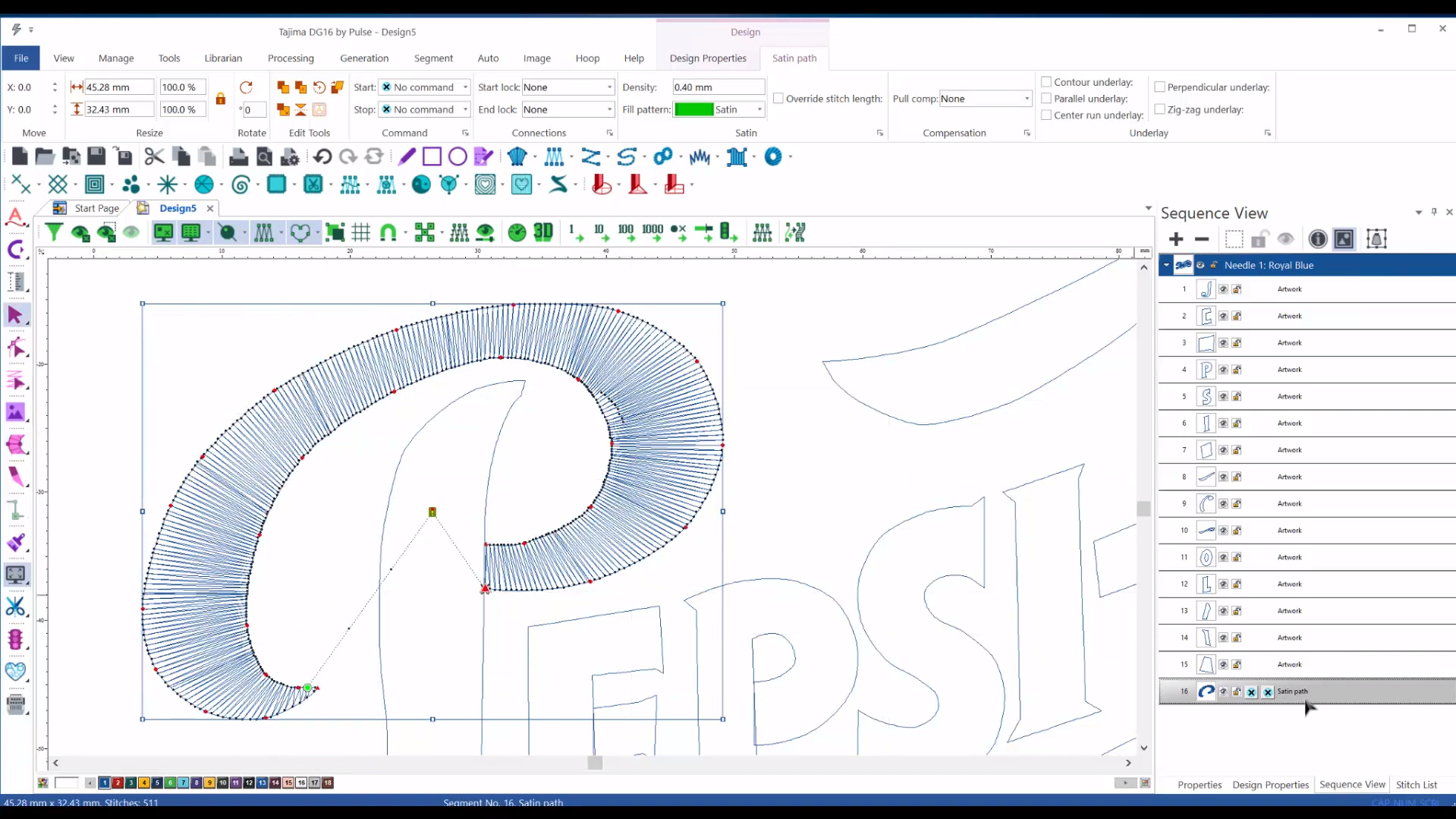Do you have a cool logo or design saved as a JPG image, but you’re not sure how to convert it into a VP3 file for your embroidery machine? Don’t worry, you’re not alone. With machine embroidery becoming so popular, people are stitching logos, cartoons, flowers, and even real pictures onto fabrics like shirts, jackets, and bags. There are almost endless creative possibilities.
However, converting a JPG image file into a VP3 embroidery file isn’t a simple one-click process. It’s a bit complicated, and in most cases, you’ll need professional help to get the best results. But don’t worry! In this blog, we’re going to break down the process of converting a JPG Image into a VP3 file, and we’ll do it in a way that’s easy to understand. First, let’s take a closer look at what JPG and VP3 formats are before we dive into how the conversion works.
What is a JPG Format?
JPG, which stands for Joint Photographic Experts Group, is a widely-used format for saving digital pictures. People love JPGs because they can compress large files, meaning the image takes up less space on your computer or phone, while still keeping the picture quality good. Whether it’s photos from your phone or pictures on the web, JPGs are everywhere.
You can open JPG files on just about any device, like your phone, computer, or camera. Designers also use JPG images as the starting point when creating embroidery patterns. For example, if you want to stitch a logo onto a shirt, the designer will likely begin with a JPG image of that logo.
But here’s the thing: a JPG file is just an image. It doesn’t tell your embroidery machine what to do. The machine needs specific instructions, like which stitches to use and in what order, to create the design. And that’s where VP3 files come in.
What is a VP3 Format?
VP3 is a file format used by Husqvarna Viking and Pfaff embroidery machines. You can think of it as the language these machines understand. VP3 files tell the machine exactly how to stitch the design onto the fabric.
VP3 files contain important details like:
- Stitch type: Should the machine use a running stitch, satin stitch, or fill stitch?
- Stitch order: In what sequence should the stitches be done?
- Thread colors: What colors should be used for different parts of the design?
Without a VP3 file, your machine won’t know what to do with the image you want to stitch. That’s why converting a JPG image to VP3 is so important. If you’re curious about how other embroidery machine file formats work and what each one does, you can check out this guide on different embroidery file formats and how to use them.
Why Can’t I Just Use a JPG?
You might be wondering, “Why can’t I just load the JPG file into my embroidery machine and start stitching?” Well, a JPG is only an image. It doesn’t have any instructions about how to stitch out the design, like where to place each stitch, how dense the stitching should be, or which colors to use. This means that while a JPG image shows what the design looks like, it’s useless to the embroidery machine on its own.
That’s why we need to convert the JPG image into a VP3 file. A VP3 file is packed with all the stitching details the embroidery machine needs to create the design on fabric.
How to Convert JPG to VP3
Now that you know what a JPG and VP3 file are, let’s look at how you can convert a JPG image to VP3. There are several methods to do this, but not all methods are created equal. Let’s break them down.
1. Using Embroidery Digitizing Software
The most professional and accurate way to convert a JPG image to VP3 is by using embroidery digitizing software. This type of software allows you to transform an image into a format that embroidery machines can read. Designers and digitizers use these tools to import JPG images and create detailed stitching instructions for embroidery machines.
Some of the most popular embroidery digitizing software programs are:
- Wilcom
- Hatch
- Tajima Pulse
- Ink/Stitch – This embroidery digitizing software is free but basic.
How does the process work?
- Upload the JPG image: First, open your JPG file in the software.
- Trace the design: You’ll need to manually trace different parts of the design and assign stitch types to each part.
- Select stitch types: Decide which stitches to use for different parts of the design. For example, thicker lines might need a satin stitch, while thin lines could use a running stitch.
- Adjust the stitch density: This controls how tight or loose the stitches should be. You don’t want the stitches to be too close together, or the fabric might bunch up.
- Set the colors: Choose the correct thread colors for different parts of the design.
- Save the file as VP3: Once you’ve completed these steps, you save the file in VP3 format, and it’s ready to be stitched out by the machine.
Is it easy to use embroidery digitizing software? Not really. Learning how to use embroidery digitizing software can take a lot of time—sometimes months or even a year. That’s because you need to manually adjust many settings, like the stitch angle, order, and density. It’s a very hands-on process.
Also, embroidery digitizing software can be pretty expensive. You might need to spend hundreds of dollars to buy the software. Unless you plan to make embroidery a regular hobby or career, this method might not be practical if you only need to convert a few designs.
2. Auto-Digitizing Software
If learning how to manually digitize sounds like too much work, there’s a quicker option: auto-digitizing software. Many embroidery software programs have an auto-digitizing feature, which automatically converts a JPG image into an embroidery file like VP3.
Sounds perfect, right? Well, not exactly.
Auto-digitizing can be helpful for simple designs, but it often doesn’t do a great job with more complex ones. That’s because the software makes guesses about where the stitches should go, and it can make mistakes. You might end up with:
- Stitches that are too dense or too loose.
- Wrong stitch types in certain areas.
- Misaligned colors.
Auto-digitizing isn’t free: Even though this process is easier than manual digitizing, you’ll still need to purchase embroidery software that includes an auto-digitizing feature. Programs like Hatch or Wilcom offer this feature, but they can still be pricey.
Auto-digitizing is fine for basic designs with one or two colors, but if your design is more detailed, you might need to stick with manual digitizing or hire a professional.
3. Online Converter Tools
While searching for ways to convert JPG image to VP3, you might come across online converter tools that claim to do it for free with just one click. However, most of these online tools are not reliable.
Here’s why:
- Many of these tools don’t actually convert your file. Instead, they send you to ads or other websites that make money off your clicks.
- Some online converters can steal your personal information or install malware on your computer.
- Even if the tool does convert the file, the result might not work correctly with your embroidery machine.
In short, free online tools often don’t deliver what they promise. It’s better to avoid them and stick to professional methods.
4. Hiring an Embroidery Digitizing Service
If you don’t want to spend time learning software or deal with the risks of online tools, you can always hire a professional embroidery digitizing service. These services employ skilled digitizers who will convert your JPG image into a VP3 file for you.
Here’s how it works:
- Submit your JPG file: You send your JPG image to the digitizing service.
- They do the work: A professional digitizer will manually convert the JPG image into a VP3 file, making sure everything is accurate.
- Receive your VP3 file: The service sends you the VP3 file, and you’re ready to start stitching!
Hiring a digitizing service is usually affordable, with prices starting at around $10 per logo. The turnaround time is fast too, often between 2 to 12 hours. This makes it a great option if you need the file quickly or don’t want to deal with software yourself.
Absolute Digitizing is a trusted service that can convert your JPG images into VP3 files for embroidery. They offer fast turnaround times and affordable rates, making it easy to get professional results without the hassle.
Step-by-Step Guide: Converting JPG to VP3 with Software
If you want to try converting a JPG image to VP3 on your own, here’s a simple step-by-step guide using Wilcom software:
- Open your JPG image: Start by uploading the JPG into the software.
- Resize and crop: Adjust the size of the image and crop any unnecessary parts.
- Select stitch types: Choose the stitch types that match your design—satin stitches for thick areas, running stitches for fine lines, and so on.
- Adjust stitch density: Make sure the stitches aren’t too close together or too far apart.
- Match colors: Set the correct thread colors for different areas of the design.
- Save as VP3: Once you’ve finished, save the file as a VP3 format.
Testing the VP3 File
Before you start stitching your final product, it’s always a good idea to test the design by stitching a small sample on similar fabric. This will help you spot any mistakes and make sure the design looks right before stitching it onto your final item.
Before you begin, make sure you’re using the best quality thread for amazing results. Check out the top 10 machine embroidery thread brands for amazing designs to ensure your designs look flawless!
Conclusion
We’ve explored different ways to convert a JPG image to a VP3 file, from using embroidery digitizing software to hiring professional digitizing services. While learning how to use digitizing software can be rewarding, it takes time and practice. If you need quick and professional results, hiring a digitizing service like Absolute Digitizing is often the best choice. They offer affordable prices, fast turnaround times, and high-quality results, so you can focus on your embroidery project without worrying about the technical stuff.
Now that you know how to convert JPG image to VP3, it’s time to get stitching!